Get Upwork RSS Feed Sent To Discord
Upwork is a great but highly competitive resource for freelancers. To stay ahead, I had to snipe the recent job postings, but who has the time to refresh the feed all day.
I noticed that Upwork had an RSS feed for queries. Since I'm always on discord, there must be a way to get notified. Here's how I did it:
RSS Feeds on Upwork
Start by signing up for an Upwork freelancer account.
After you've verified, you should see a search bar that searches for jobs.
In the search bar, we can use this syntax to search keywords we're interested in.
title:((JavaScript OR Astro OR NextJS))
For instance, I want jobs that includes JavaScript, Astro, or NextJS.
On the search form, click on the RSS icon and select RSS. It'll open a new tab of the feed. Save this link for later.
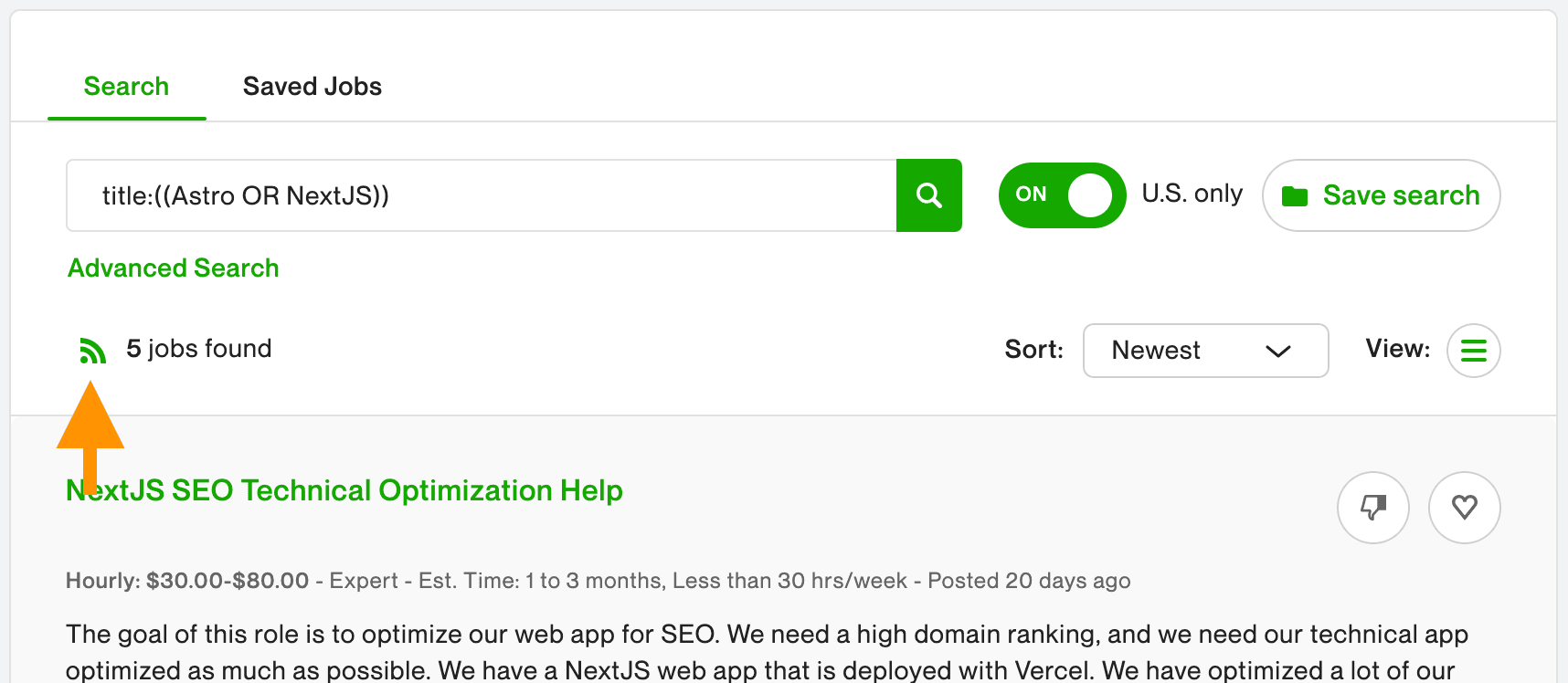
Forwarding Discord Automation
To forward RSS items to a discord, we'll be using a free tool called MonitoRSS.
Assuming that you have a server and channel already set up for notifications, click "Control Panel" and sign in with Discord account.
Then, go back to the homepage and click "Invite Me!".
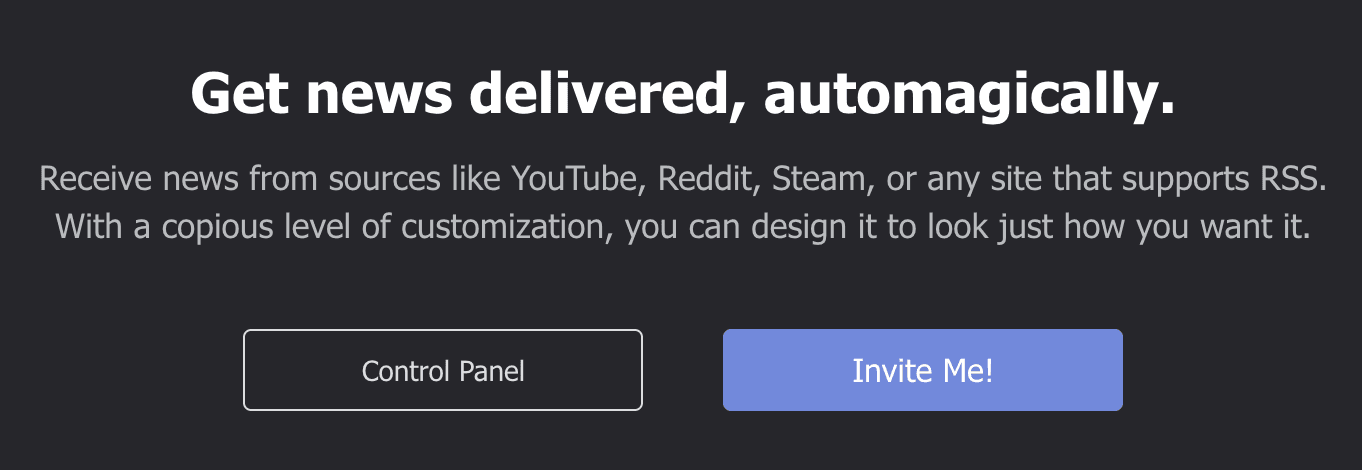
Then go to Control Panel and you should see your servers. If you don't see your servers, make sure the MonitorRSS bot is in your server's list. Relogging can also fix the issue.
Go to Feeds and add your RSS feed URL and set the channel to where you want notifications.
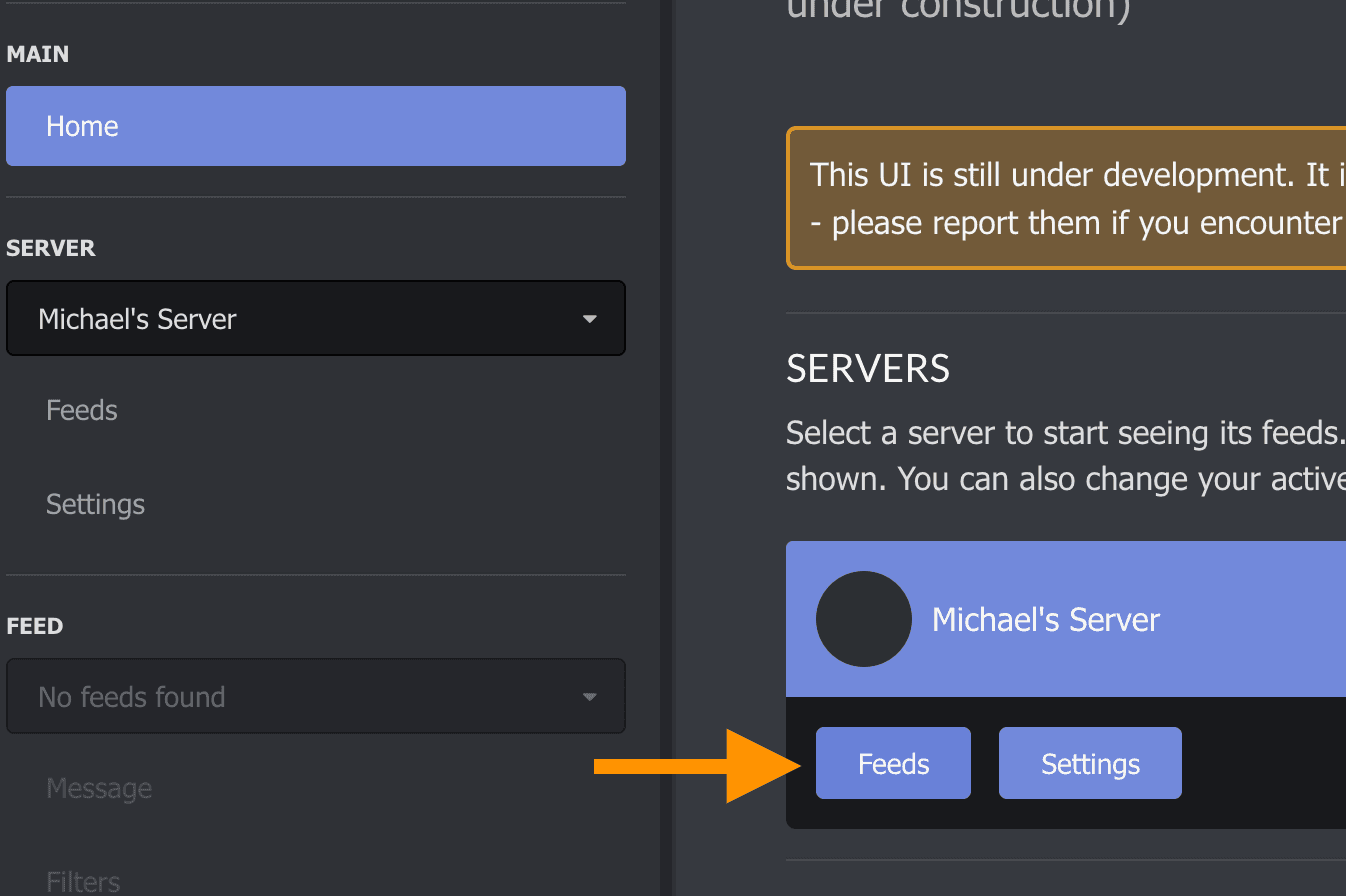
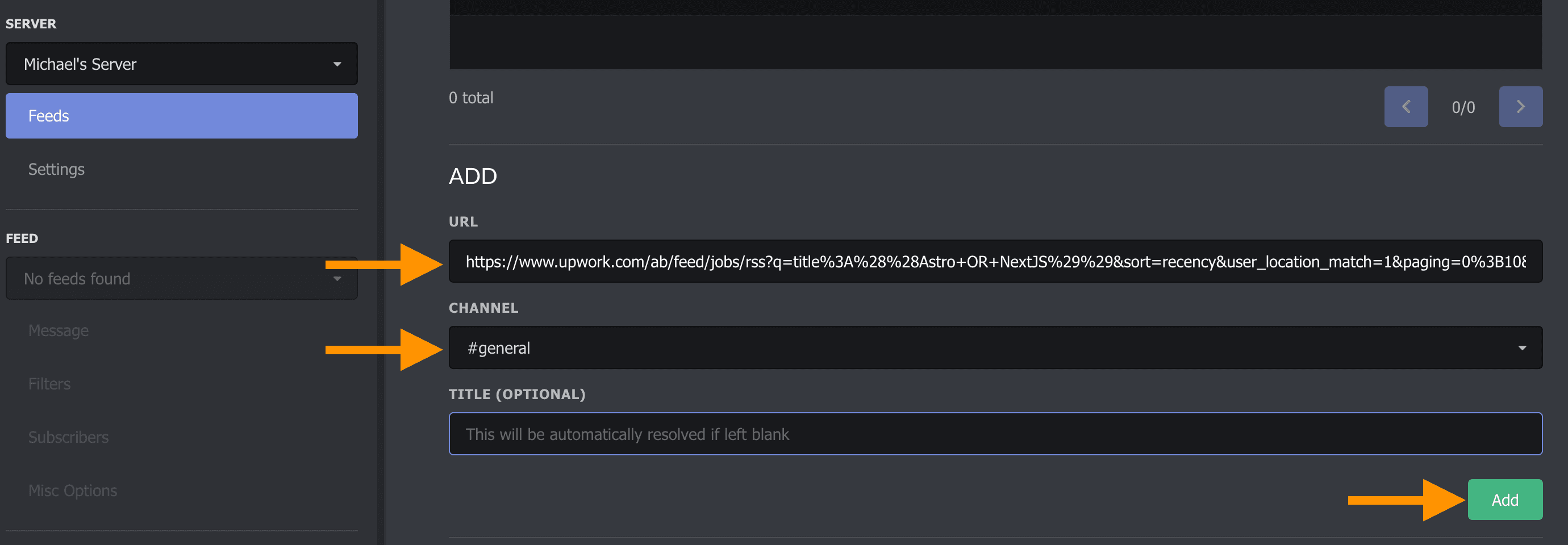
Under Feeds, choose your Feed and click on Message
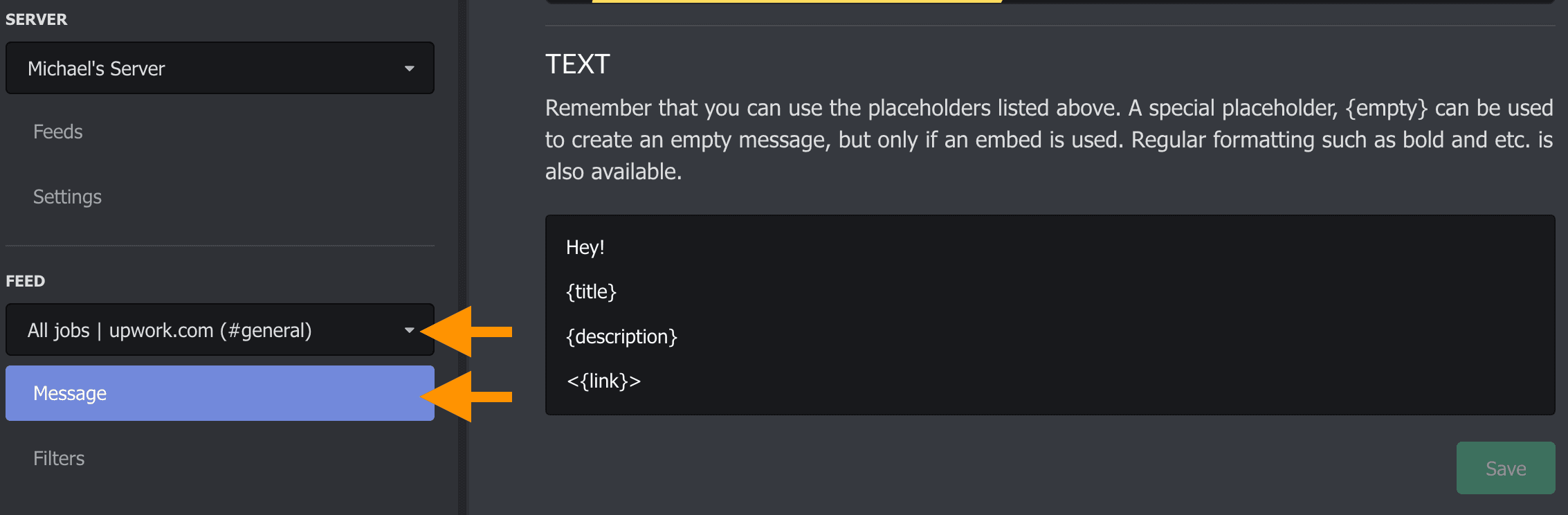
Add this template to the Text section and hit Save.
Hey!
{title}
{description}
<{link}>
Scroll down to preview the message and send it to your Discord to make sure it works.
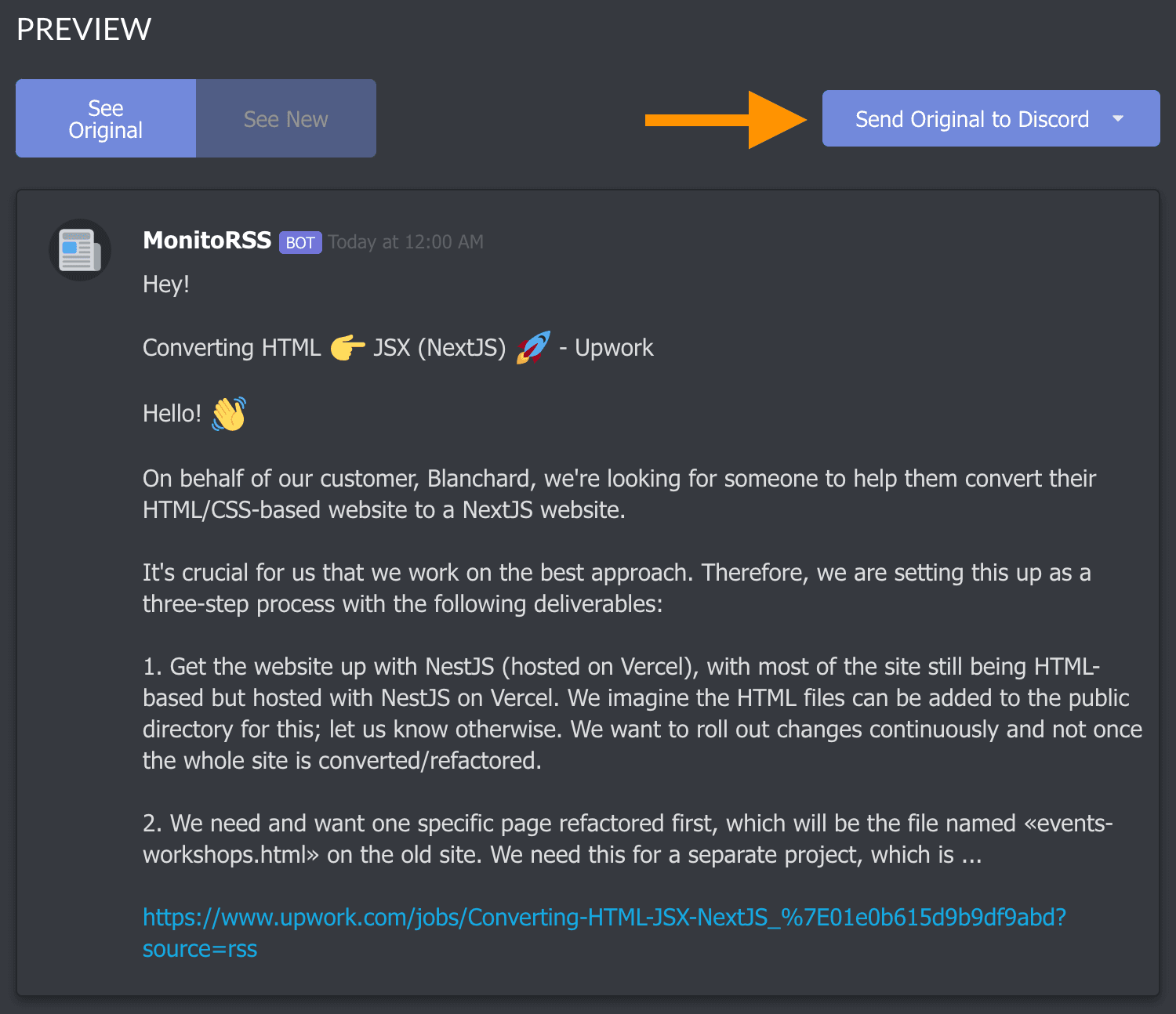
RSS Feed to Discord Channel Works!
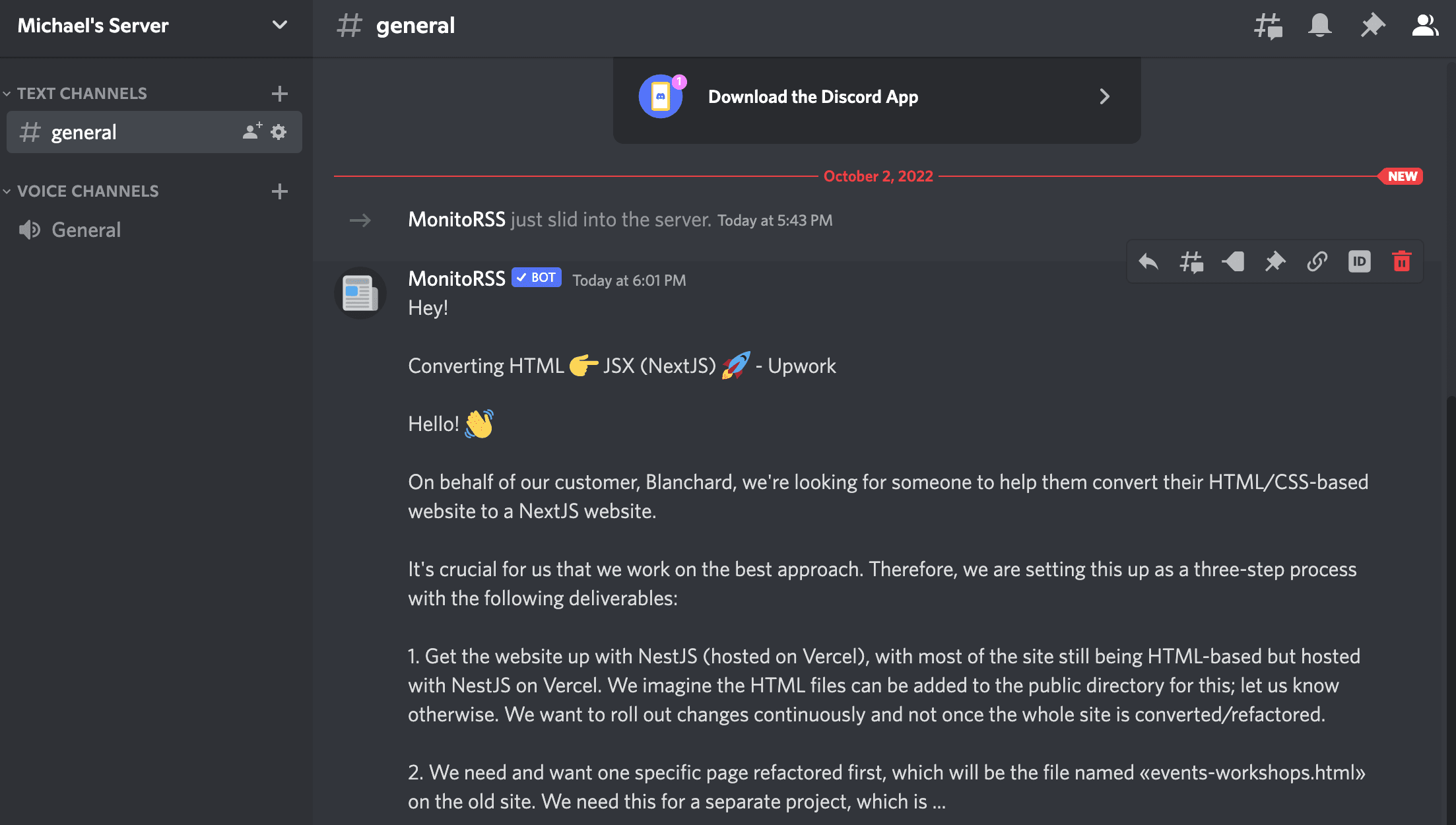
If this helped you, please share this blog. Thank you for reading!